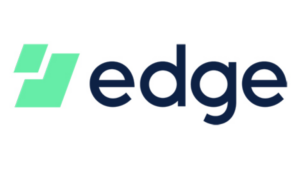Founded in 2013 by Paul V. Puey, the Edge wallet is a mobile-based digital Bitcoin wallet that gives its users control over their assets and private keys. Along with its easy-to-use interface, it also has robust security specifications. Edge not only provides you with a secure wallet but also lets you exchange between cryptocurrencies and it provides in-app buy/sell features.
If you’re looking for a user-friendly wallet, Edge is a great choice. In this article, we will review the Edge wallet and show you how to use it.
Connecting Your Edge Wallet To ZenLedger
- To import your Edge transactions, all we need is your public wallet address. Paste your wallet address into the Edge wallet address field in ZenLedger.
- Select the proper coin from the dropdown list. Select if the wallet is based in the USA or not. Then hit add coin.
How To Use Edge (Edge) Wallet?
1. Download & Install The Edge App
Download the Edge application store on your mobile (Google Play Store on Android, or Apple Store on iOS) and install it.
2. Setup The Edge Wallet
Once the download and installation are complete, you have to sign in and add your username, 10-character password, and a 4 digit security pin to your new wallet. Once your wallet is created, it will display some important information related to your account which you need to write down. When you log in through a new device, you’ll have to use the username and password that you’ve set up.
The best thing about the app is that it does not collect any personal information from you and creates a wallet within minutes.
The app also offers you two wallets by default- a Bitcoin wallet and an Ethereum wallet, with the option to add more wallets for currencies by matching them with their fiat pairs.
3. Send & Receive Money
It is very easy to transfer and receive funds using the Edge wallet. Just follow the steps below.
Sending Funds
- Click the “Send” option which is at the top of the wallet.
- Scan the QR code of the account you want to send Bitcoin to.
- Enter the amount.
- Enter your PIN.
You can also make the transfer using a QR code or manually enter the address.
Receiving Funds
- Click the “Request” button.
- Choose the wallet in which you want to receive your coins.
- Click “Next” and your QR code will be displayed on the screen.
- The sender can scan the code on their device and transfer the fund to you. Alternatively, you can also share the code with them by SMS or by email.
Is Edge Wallet App Safe?
Edge is an auto-encrypted cryptocurrency wallet. The application is designed in such a way that the servers keep functioning even when the servers go down. The security features of Edge are enhanced as it is a mobile wallet. To secure your account on your mobile device, you can provide 2-factor authentication along with a PIN-lock option. Additionally, you also get the support of fingerprint or biometric protection.
In case you are unable to access your wallet, you can secure your digital assets by backing them up to the system. Not just that, Edge gives the control of your private keys and seeds in your hands.
The Bottom Line: Why Choose Edge Wallet?
Even though Edge does not have a desktop version, it offers a plethora of benefits for a hassle-free mobile experience.
- Beginner-friendly user interface
- Open-source program
- Security features including 2-factor authentication, PIN protection, biometric support
- Private keys and seeds retained by the user
- Pre-loaded blockchain services
- Runs on decentralized servers
- Supports multiple cryptocurrencies like Bitcoin, Litecoin, Ripple, Bitcoin Cash, Ethereum, and so on
- Available on mobile (both iOS and Android)