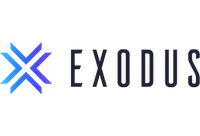Apart from being a beginner-friendly desktop and mobile wallet, Exodus wallet has an exchange built into its system which allows you to swap almost 100+ cryptocurrencies.
Being a beginner’s friendly crypto wallet, it has a very simple user interface and all the basic features that a crypto newbie might require. But this acts as a downside for most advanced users as they find it difficult to work with such limited features. In this article, we’ll answer some of your questions like how to use Exodus wallet, how Exodus works and also is Exodus wallet safe!
Connecting Your Exodus Wallet To ZenLedger For Your Crypto Tax Forms
- To import your Exodus wallet transactions via CSV, login to the ZenLedger app, go to the Imports tab, select Exchanges, and choose Exodus.
- Follow instructions in ZenLedger.
How To Use Exodus Wallet?
Exodus is available on two platforms, desktop, and mobile. In order to use the wallet, you must decide which device you want to use it on. Then follow the few instructions given below to seamlessly make transactions using your Exodus wallet.
1. Installation
On your smartphone
- Visit the official website of Exodus and open the Download section.
- Click on the link next to the OS option of your smartphone (iOS or Android) to download the application.
- Once the download and installation are complete, you’re done. There is no need to create an account or set a username and password. It’s that simple!
On your desktop
- Visit the official website of Exodus and open the Download section.
- Click on the link next to the OS option of your desktop (macOS, Windows, or Linux) to download the application.
- Once the download and installation are complete, you’re done. Just as with its installation in smartphones, there’s no need to create an account, or set a username and password.
2. Receiving Crypto
On smartphone
- When you open that app, your home screen will show the wallet.
- You’ll be shown a list of crypto that you might want to receive. Tap the crypto who will receive and it’ll determine the address you’ll have to know.
- You’ll be shown the current price, the amount you have, and its value in dollars.
- Tap the down-arrow on the right side to get your address to receive the crypto you just selected.
- You’ll see your public key or your address, as well as a QR code. You can easily copy-paste your address with your sender over message or by email.
On desktop
- Tap on the “Wallet” option from the left panel.
- You’ll be shown a list of crypto that you might want to receive. Tap the crypto who will receive and it’ll determine the address you’ll have to know.
- You’ll be shown the current price, the amount you have, and its value in dollars. Next to this, there’ll be a “Send” and a “Receive” button.
- You’ll see your public key or your address, as well as a QR code. You can easily copy-paste your address with your sender over message or by email.
3. Sending Crypto
On smartphone
- When you open that app, your home screen will show the wallet.
- You’ll be shown a list of crypto that you might want to receive. Tap the crypto who will receive and it’ll determine the address you’ll have to know.
- You’ll be shown the current price, the amount you have, and its value in dollars.
- Tap the up-arrow on the left side to get your address to receive the crypto you just selected.
- You can manually enter the amount you want to send, or click on “Half” or “All” to send 50% or 100% of your available crypto.
- Tap on “Done” to confirm.
- Next, enter the recipient’s address. In order to avoid errors, copy the address and paste it on the bottom field. Click ‘Next’.
- Validate the transaction by sliding your finger as shown on your screen.
On desktop
- Tap on the “Wallet” option from the left panel.
- You’ll be shown a list of crypto that you might want to receive. Tap the crypto who will receive and it’ll determine the address you’ll have to know.
- You’ll be shown the current price, the amount you have, and its value in dollars. Next to this, there’ll be a “Send” and a “Receive” button. Click the “Send” button.
- Next, enter the recipient’s address. In order to avoid errors, copy the address and paste it on the bottom field. Click ‘Next’.
- You can manually enter the amount you want to send, or click on “Half” or “All” to send 50% or 100% of your available crypto.
- Tap on “Send” to confirm.
Is Exodus Wallet Safe?
An online wallet is never as good as cold wallets or hardware wallets. But in comparison to other online wallets, Exodus does a pretty good job of keeping your crypto safe. Apart from its security measure, the Exodus wallet offers two modes of recovery:
- Passphrase Recovery
- Email Recovery
The standard passphrase recovery requires you to use a 12-word secret passphrase which will help you restore your crypto in case of theft or hack. The second recovery option is the email restore option. In this case, you’ll be sent an email with the backup link that can restore your wallet.
It must also be mentioned that the Exodus wallet lacks advanced levels of security such as,
- Two-factor authentication
- Multi-signature addresses
The Bottom Line: Why Choose Exodus Wallet?
In conclusion, we can see that Exodus wallet is a good choice for beginners, owing to its ease of use and basic functionality. But due to the absence of advanced security features, it is not recommended to add large amounts of crypto to your wallet.
Overall, if you’re looking for a decent day-to-day wallet, Exodus is a clear winner. Here’s why you should choose the Exodus wallet:
- Excellent customer service
- User-friendly interface
- Built-in exchange
- 100+ crypto support