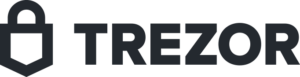Created in 2014 by SatoshiLabs, Trezor has popularized itself to become one of the best-known and reliable hardware wallets in the world. It was among the first wallets to come up with the concept of recovery passphrase.
Its security, combined with its affordability and advanced features has made it one of the most popular wallets in the world.
Connecting Your Trezor Wallet To ZenLedger For Your Crypto Tax Forms
- To import your Trezor transactions into ZenLedger for your crypto tax forms, all we need is your public wallet address.
- Paste your wallet address into the Trezor wallet address field in ZenLedger.
- Select the proper coin from the dropdown list.
- Select if the wallet is based in the USA or not.
- Then hit add a coin.
How To Use Trezor Wallet?
Before you install the Trezor wallet firmware, you must first connect your Trezor using the USB cable that came with it. Both Chrome and Mozilla are compatible with the wallet.
1. Install The Trezor Wallet Firmware
- Visit the official Trezor app on your browser and click “I already own Trezor”. Alternatively, visit trezor.io/start on your browser.
- Using either of the two you can download the Trezor bridge and install it.
- Now, click on “Install Firmware”.
Note that, during this process, you might have to eject and connect the wallet a number of times.
2. Set Up PIN And Backup Passphrase For New Wallet
Now that you’ve installed the firmware, it’s now time to create your new wallet and set up a PIN and backup phrase.
- Click “Create New Wallet” on your browser and confirm your choice by pressing the right button on your Trezor device.
- The text “Your Trezor is not backed up” will appear on your browser and now you must click on “Create a backup in 3 minutes” to carry out the same.
Recovery Passphrase
Each word of the 24 words passphrase will appear on your Trezor device. Follow the instructions given here for your recovery passphrase.
- The first word will appear on the screen of your Trezor device. Take note of it on a piece of paper and hit the right button to view your next word.
- The second word will appear. Repeat the same process for all the 24 words and make sure you write down each in the sequence shown to you and the correct spelling.
- To verify that you’ve written the correct words and sequence correctly, you’ll be asked to go through the passphrase again.
- After this step is completed, the online interface will display “You have successfully backed up your device!”
Set Up PIN
Setting up a PIN for your wallet is the next step and the setup is designed in such a way that no unauthorized person can gain access to the wallet.
The process can seem a little complicated at first, but we have listed down the steps to set up a PIN for your Trezor wallet:
- On your web browser, you’ll notice a 3*3 grid with dots ints instead of numbers. And on the other hand, you’ll see that your Trezor device has a 3*3 grid with numbers in no particular order.
- Suppose you want your PIN to be 4598. So you’ll hit the respective boxes for each digit as per your device on your browser.
- Do this twice to confirm the PIN.
Your Trezor wallet is now ready to make transactions. Let’s learn how to send and receive cryptocurrency from your wallet.
3. Receive Cryptocurrency
- Select the coin you want to receive from the list of options given on the top left and tap “Receive”.
- Now tap on the “Show complete address” option and check this address on the Trezor One.
- This address should be copied and pasted into the wallet or exchange from where you are sending coins. Suppose you are transferring coins from Binance to your Trezor One. So you must copy the address displayed in the Trezor online wallet, and paste it into the Binance withdrawal box, and click send.
- You can view your new balance under “Account #1” once the transaction is completed.
4. Send Cryptocurrency
- Select the coin you want to receive from the list of options given on the top left and tap “Send”.
- Next, put in the recipient’s address, choose the amount you wish to transfer, and the transaction fee you want to pay. It is to be noted that your transaction will be completed faster if you choose a greater transaction fee.
How Does Trezor Work?
Trezor crypto wallets are based on a single chip. It’s made to keep your private keys safe from online and offline threats. But how does Trezor achieve this?
Trezor does so by keeping the private keys off the Internet and confirming transactions on the device. Before transferring your Bitcoins, you may always double-check the screen for the correct address, amount, and transaction fee.
The Bottom Line: Why Choose Trezor Wallet?
Trezor supports about 1,649 coins and is a well-secured cold wallet. Apart from being a reliable crypto wallet, it is also easy on the pockets as it costs about half that of a Ledger wallet. For its security, it not only relies on protecting the private keys on the device but also has features of PIN and provides a backup recovery passphrase. Additionally, here’s why you should consider the Trezor wallet:
- Affordable wallet
- User-friendly interface
- Secure log in using a PIN
- Two-factor authentication
- Supported by Windows, MacOS, Android, iOS